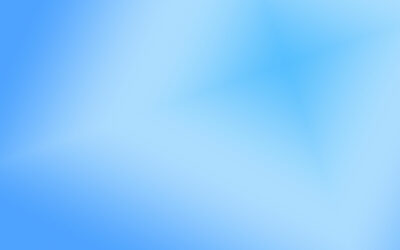If you work in an office where you’re constantly sending and receiving faxes, there’s nothing more frustrating than dealing with a blurry fax. Whether you’re receiving blurry faxes or sending them out, there are a few common issues that may be the root cause. By checking your fax machine or copier, you may be able to diagnose the problem and fix it yourself. Here are the most common ways to fix blurry faxes:
Check The Phone Line
One of the biggest causes of blurry or incomplete faxes is a fault with the phone line. Fax machines need a phone line that isn’t busy or noisy. The first thing you’ll want to do is make sure that the phone line cord is connected from the line jack on the fax machine into the wall jack. If there’s something wrong with the cord, replacing it could solve the problem.
To test your connection, disconnect the cord from the fax machine and plug it into your phone. Listen to the dial tone to see if there’s any static or background noise. If you don’t hear a dial tone at all, try replacing the cord with another phone line cord. If you hear static or background noise even after switching the cords, then there may be an issue with your phone line connection. Under the circumstance that the problem is the phone line, then you may be able to fix blurry faxes by setting up a secondary phone line for faxes.
Send A High-Resolution Fax
A possible reason the faxes you send may be blurry is if you’re receiving image-heavy documents. Because most fax machines aren’t equipped to handle printing images, you’ll want to send high-resolution color faxes in order to eliminate the blur. To do this, simply select the box under the fax number field labeled “Send a high resolution & color version of this fax”.
Clean The Document Glass/ CVT Glass
If you’re sending blurry faxes, the issue might also be with the Document Glass of the copier. You should clean it relatively often to make sure the quality of the faxes you send is optimal. To clean the Document glass, use a lint-free cloth with either water or a special lens and mirror cleaner. Don’t pour the cleaner directly on the glass, but instead wet the cloth and then clean it. You can also clean the CVT glass on the left side of the copier.
Adjust The Brightness/Sharpness
Lastly, you may need to adjust the brightness and sharpness of your faxes to make sure they don’t turn out blurry. You can adjust these elements of the image on the touch screen of the fax machine. You can also adjust the contrast to see if that has any effect on the blurriness of the image.
These are the most likely culprits of both sending and receiving blurry faxes. With a little information, you can easily test your fax machine and see if these changes can fix the problem.